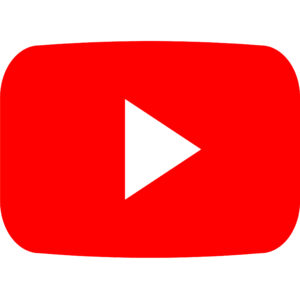Location
Jägerstr 52-54
1200 Wien
-
Mz* Baltazar’s Lab presents: Grounding and Haunting
Read more: Mz* Baltazar’s Lab presents: Grounding and HauntingA group exhibition by students of the course “Technologies/Practices|Digital Communication and Media Worlds” Artists: electro_lyzer, Carmen García Lacalle, Franci Kas, Johanna Sophie Lutz, Lutzz&Bog, Jul Marian Schadauer Vernissage: 20.6.2025: 7pm – 22pm Workshop „Interweaving“: 26.06.2025: 4pm – 7pm Presentation (KKP) & Finissage: 27.06.2025: from 3pm opening hours:21.6.2025, 23.– 26.6.2025 each 2pm-7pm As part of the…
-

MÛ au quotidien
30.5.2025
Read more: MÛ au quotidienBy Ingrid Cogne 30.05. – 13.6.2025 Vernissage: 30.5.2025, 19 – 22 h (during the Independent Space Index Festival) Finissage: 13.6.2025, 19 – 22 h Festival opening hours: May 30, May 31, June 1, from 14 – 18 h Additional opening hours: June 5, June 6, June 7, June 12, from 15 – 18 h For…
-

Herstories of Feminist Hacking with Mz*Baltazar’s Lab
Read more: Herstories of Feminist Hacking with Mz*Baltazar’s LabTalk 21/5 2025 5:30 pm Museumsquartier/ Kunsthalle Wien From today’s perspective almost all early approaches of art and computing can be labelled as hacking. There wasn’t yet a so-called off-the-shelf product, no mass production of electronics or personal computers. Large institutions or corporations (Bell Labs, US army, CERN etc…) could afford to house computers, but how…
-
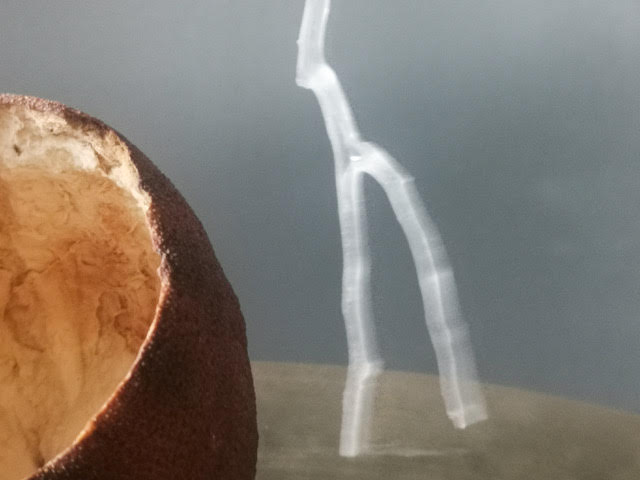
EVAMARIA MÜLLER: BYDIVIDINGSOUNDSINTOGROUPSIUNDERSTANDTHEMBETTER
Read more: EVAMARIA MÜLLER: BYDIVIDINGSOUNDSINTOGROUPSIUNDERSTANDTHEMBETTERcurated by Performatorium (Olivia Jaques & Marlies Surtmann) Opening: Sa 10.5.2025, 19:00 Duration: So 11.05. – Sa 24.05.2025 Workshop: Sa 10.05.2025, 14:00 Finissage: Sa 24.05.2025, 19:00 Opening Hours: Su 11.05., 14:00 – 18:00 Thu 15.05., 15:00 – 19:00 Fr 16.05., 15:00 – 19:00 Sa 17.05., 11:00 – 16:00 Thu, 22.05., 15:00 – 19:00 (and on…
-

Body Extensions – Encounters with the Other
Read more: Body Extensions – Encounters with the Otherby Erika Farina Sa., 26.4.2025, 11-15:00 Mz* Baltazar’s Lab, Jägerstraße 52-54, 1200 Vienna please register/bitte anmelden unter: olivia.jaques@mzbaltazarslaboratory.org ABOUT THE WORKSHOP What does it feel like to be another being? How does our perception change when we extend, transform, or rethink our bodies? In this workshop, we will explore textile body extensions as a playful way to engage with the…
-

DIY inflatable bioplastics workshop
Read more: DIY inflatable bioplastics workshopby Marisa Satsia 2.4.2025 17h-20h please register with a e-mail to: patricia.reis@mzbaltazarslaboratory.org About the workshop: What does molecular gastronomy and biofabrication have in common and what do these techniques have to do with the fabrication of soft robots and inflatable wearable structures? In this workshop we will investigate the common materials and techniques of molecular…
-

Drag King Workshop-Learning from Zed!
9.3.2025
Read more: Drag King Workshop-Learning from Zed!What happens when women transform themselves into men? How do they behave, how do they feel? Come and find out! Free workshop for FLINTA participants! Maximum 10 people, please register via email at george.s@mzbaltazarslaboratory.org WHEN: March 9, 16:00–21:00 WHERE: Mz.Baltazar’s Lab, Jägerstraße 52-54, 1200 Vienna, Austria ABOUT THE WORKSHOP Many of us often imagine how it would be if we…